2 Ways To Change Date And Time On Fitbits
Continuing to use a smartwatch that is showing the wrong date and time is simply not an option, is it? Here is how to change the date and time on Fitbit.

Unlock your fitness potential with our breakdown of Fitbit models for women, tailoring technology to your unique health goals.
How Do You Change The Date And Time On A Fitbit?
Changing the date and time on your Fitbit device is a fairly uncomplicated process that you can manage in just a few steps. You may need to use either the Fitbit app or your computer’s web browser, as per the model of the device you have.
I am a keen fitness gadget and equipment fan who loves to get into the most basic and the most complex elements of tech. My goal is to find out how you can use each piece of tech in a humanistic fashion.
How To Change Date And Time On Fitbit?
Changing the date and time on your Fitbit device is a fairly uncomplicated process that you can manage in just a few steps.
You may need to use either the Fitbit app or your computer’s web browser, as per the model of the device you have.
Using The Fitbit App

If you possess an Ionic, Versa 2, Charge 3 (like me), Inspire, or Ace 2 device, you can use the Fitbit app on your phone or tablet to change the settings. Here is how to go on about doing it;
- Go into the Fitbit app and tap on Account.
- Tap on Advanced Settings.
- Select your device from the list.
- Tap on Date & Time.
- Type in the new date and time you want and save.
Using A Web Browser
If you own a Fitbit Versa or Ionic device, you can also use a web browser on your computer to change the settings;
- Log in to your Fitbit account at fitbit.com/login.
- Select your device from the list.
- Click on Settings and select Date & Time from the menu.
- Enter the new date and time and click on Save.
One thing that I think you should remember is that you may need to manually adjust the time if Daylight Saving Time has begun or ended since you last changed it. To ensure your Fitbit’s clock is accurate, check the date and time on your computer and update them as needed.
After changing the date and time, your device should sync automatically with any changes you have made.
You can check it by swiping down from the top of your device’s screen and seeing whether the updated information appears.
If the answer to that is no, restart or reset your watch. It always works for me.

Why Is My Fitbit Showing The Wrong Time And Date?
When your Fitbit device shows the wrong time and date, it could indicate that one of two issues is occurring: either a problem with the Fitbit itself or something is wrong with its connection to your smartphone.
The first issue may happen if you have recently made changes to the settings on your Fitbit device. This can cause it to sync incorrectly and display the wrong date and time.
To fix this;
- Go into your Fitbit app on your phone
- Locate the “Settings” section.
- From there, find the option for “Time & Language.”
- Tap on this setting and make sure that all your information is correct (e.g., year, month, day).
- After you’ve updated the information, make sure to sync your Fitbit device to the app. This should correct the issue with the wrong date and time and will also take time to update your Fitbit.
The second issue may be caused by a problem with your smartphone or its connection to your Fitbit device. This can happen if you’re using an older version of iOS or Android or if something prevents the devices from communicating correctly. To fix this;
- Try restarting both devices (your Fitbit and smartphone) and then reconnecting them.
- Ensure Bluetooth is enabled on your phone and in the Fitbit app settings. If your Fitbit won’t connect to Bluetooth, check out our troubleshooting guide.
- Once both devices have been successfully connected again, sync them together and check if the date and time are correct on your Fitbit.
You may have a faulty device if the time and date are still incorrect. In this case, contact Fitbit’s customer support team to get help. They will be able to provide additional troubleshooting steps and can initiate the process of replacing your device if necessary.
I must mention here that all Fitbits need occasional manual syncing with their connected smartphones to work correctly.
To do this;
- Open up the app on your phone
- Select “Sync Now” from the main menu.
Doing so will ensure that everything stays up-to-date and accurate on both devices.
Why Is My Automatic Date And Time Wrong?
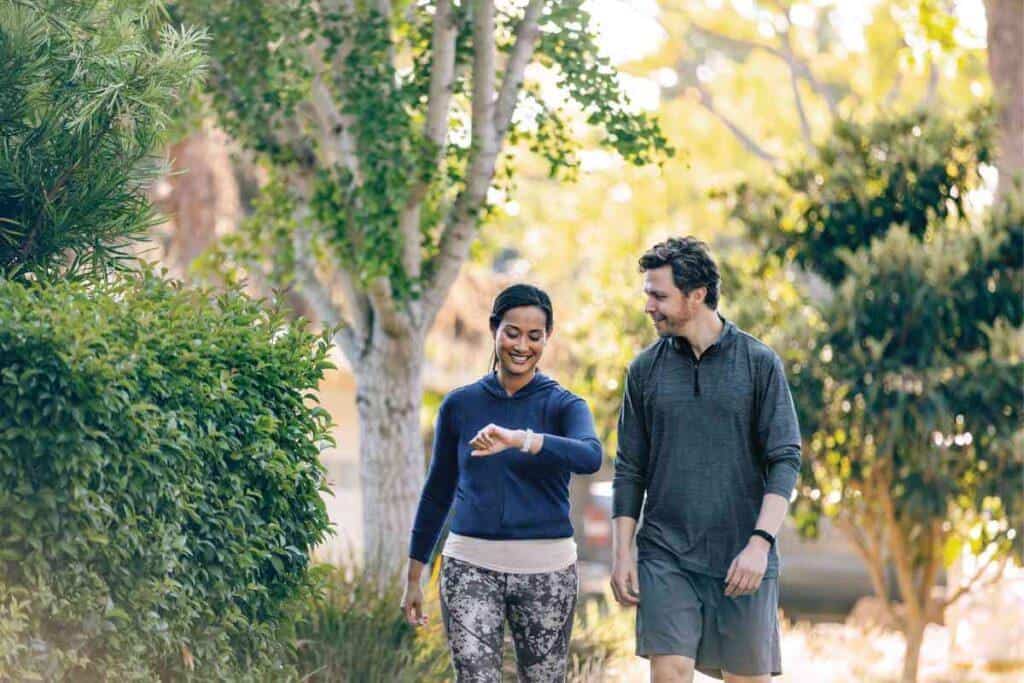
All Fitbits are arrayed with an automatic date and time feature. This, I think, is great because it saves you the hassle of manually setting the time.
There are many potential causes for why your Automatic Date and Time might be wrong. The simplest explanation could be an issue with your internet connection or server.
If your watch cannot connect to a reliable source of time data, it may not be able to adjust its clock to the correct time automatically.
Another possible cause for your Automatic Date and Time feature malfunctioning could be a faulty battery. You made need to replace your Fitbit battery.
Virus activity or malicious software can also cause problems with the Automatic Date and Time feature in some cases.
If you find that your Automatic Date and Time are not functioning correctly, then there are a few things you can resort to for trying and solving the issue.
- The first step should be to check your internet connection—if your Fitbit cannot access a reliable source of time data, it may not be able to update its clock settings.
- You should also ensure that any security software on your watch is up-to-date to detect and remove any malicious files causing issues with its system.
- If all else fails, you may need to replace the battery in your watch to ensure it can accurately track time.
Following these steps, you can hopefully solve any issues you may have with your Automatic Date and Time feature. If none of the above-mentioned solutions work, reach out to a Fitbit representative who can help diagnose the issue more thoroughly.
Key Takeaways
- Changing the date and time on your Fitbit device is fairly uncomplicated.
- You may need to use the Fitbit app or your computer’s web browser.
- A problem with the Fitbit itself can cause it to show the wrong time.
- An issue with its connection with a smartphone can also cause it.
- Potential causes of wrong Automatic Date and Time are many.
