What Are The Fitbit Symbols And What Do They Mean? (ANSWERED)
If you’ve just unboxed your Fitbit and started using it, you’ll notice a bunch of symbols on the screen that mean different things. Symbols are used to simplify the user’s experience, but you’ll need to know what they each mean to better understand your Fitbit and make it easier to use.
There are several symbols that appear on a Fitbit, and each one will mean something different in order to simplify the user experience. These meanings can be found in this article and in the device’s owner manual. Some of the most common symbols are steps walked, floors climbed, and hours slept.
To learn more about all the common symbols you’ll find on your Fitbit, including what they look like and what they mean, continue reading.

Today Tab
This is one of the most common symbols you’ll see on your Fitbit. It looks like a series of dots arranged into the shape of a diamond. The Today Tab brings up all your data for that day, plus all your active challenges for that day onto a dashboard in your Fitbit mobile app.
Heart Rate Symbols
Your heart rate symbol will look like a heart shape with a heart rate monitor line cutting through it.
When your heart rate is in the Fat Burn Zone, this heart symbol will look like a heart with two dots above it. This means that whatever workout you’re doing is causing a heart rate that allows you to burn fat. Your heart rate will be somewhere between 50% to 69% (low/medium intensity) of your maximum intensity while in this zone.
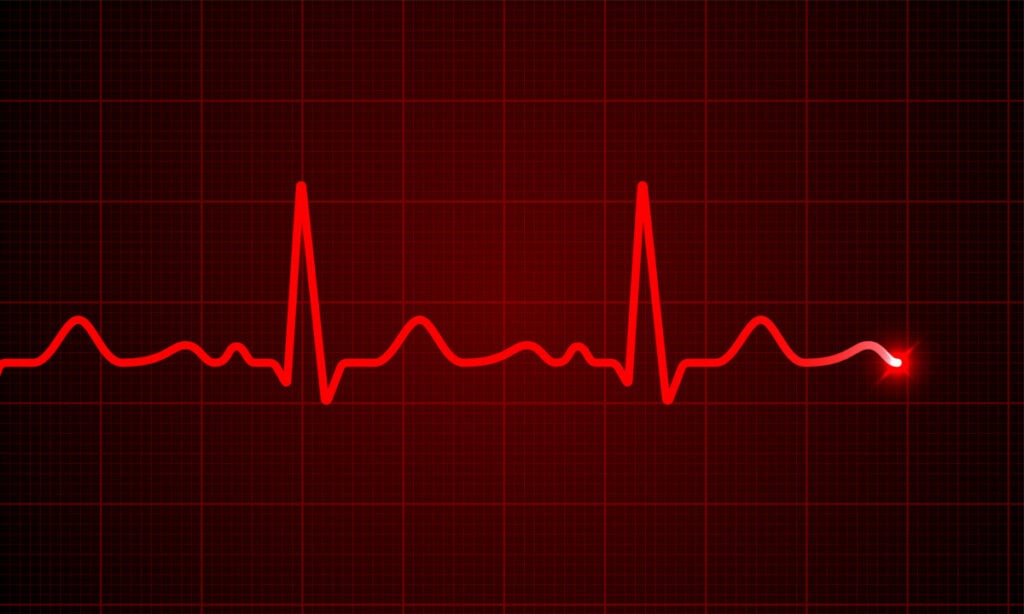
When your heart rate is in Cardio Zone, the heart symbol will look like a heart with one dot above and one dot below. This means that your heart rate is somewhere between 70% and 84% of your maximum heart rate, which is medium or high intensity. You’ll be pushing yourself to the point where your heart rate is beating rapidly but you’re not straining yourself.
When your heart rate is in Peak Zone, the heart symbol will look like a heart with two dots below it. This means that your heart rate is at 85% of your maximum heart rate or higher. This is where you want it to be during more intense workout sessions.
If your heart rate is out of the zone, the heart symbol will look like just an outline of the heart, with nothing filling the middle and no dots surrounding it. This means your heart rate is somewhere below 50% of your maximum heart rate, therefore, it’s not high enough for your Fitbit to think you are exercising.
Activity Symbols
These symbols commonly show up on your screen and usually have something to do with your activity.
If you see a symbol with three upward-facing chevrons, your Fitbit is in Active Zone Minutes mode. This is to indicate the number of minutes you’ve spent in certain heart rate zones, such as Fat Burning Zone, Cardio Zone, or Peak Zone.
If you see a lightning bolt symbol, this is to indicate Active Minutes. These minutes are counted when you’ve done 10 or more minutes of continuous activity.
A location tag symbol means distance walked or distance ran. If you see a staircase, this refers to the number of floors you’ve climbed, whether on a regular flight of stairs or on a StairMaster/ClimbMill exercise machine.

If you see a symbol that looks like a speedometer, your daily readiness score is being shown. This symbol usually appears early in the morning.
A symbol of a figure standing on one foot with arms outstretched is the icon reminding you to move. If you see a symbol of a figure with arms out and three lines marked pointing away from the figure, this is your Hourly Activity Reminder, reminding you to walk at least 250 steps per hour. You can set the frequency of these reminders in the Fitbit app.
A symbol of a shoe or shoeprints is an icon that indicates the number of steps you’ve taken.
Do Not Disturb
The symbol that looks like a circle with a line through it (similarly to a “do not enter” road sign), either by itself or in front of a message bubble icon, means your Fitbit is in Do Not Disturb (or DND) mode. This mutes all notifications, heart zone alerts, reminders, and goal celebrations so that your Fitbit doesn’t turn on or vibrate.
Battery and GPS
If you see a symbol that looks like the shape of a battery with one line at the bottom, it means that the Fitbit has a low battery and needs to be charged.
An outlined navigation symbol next to an outlined Fitbit watch symbol means that your GPS is connecting if your watch is GPS-compatible. When this outline is filled in, your GPS has connected to the device it has been synced to.
No Phone Connection
A symbol that looks like a smartphone with a diagonal line through it means there is no phone connection. Your Fitbit either isn’t paired or connected to your phone or it lost connection.
Quick Reply Symbols

A symbol that looks like a green smiley face means Quick Reply with Emoji. By clicking on it, you’re able to respond to a text message using an emoji.
A green symbol with three lines of what looks like text means Quick Reply with Text. Clicking on this allows you to respond to a text message from a list of quick replies, which you can set up using your Fitbit mobile app that’s connected to your device and logged into your account.
Brightness and Music Volume
The music volume symbol looks like a right-facing megaphone with two half circles emitting from it. The brightness symbol looks like a sun.
Screen Wake, Sleep Mode, and Water Lock
A lightbulb symbol means your Fitbit is in Screen Wake mode, meaning you’ll need to wake it up by turning your wrist toward you, which will then turn the screen on.
A moon symbol means that your Fitbit is in Sleep Mode. All notifications, reminders, and goal celebrations will be muted until it is turned off, and your brightness will stay dim. This mode is very similar to the DND mode.
The Waterlock icon looks like a water droplet symbol. This locks your screen from having anything press it whenever your Fitbit is underwater or whenever you turn it on before performing a water activity.
Fitbit Pay

Fitbit Pay looks like a wallet symbol and allows you to make contactless purchases by scanning your Fitbit on compatible card readers. You can set up your card with your Fitbit by entering your card information through the Fitbit mobile app. By clicking on this icon when making a purchase, your Fitbit will be ready to scan.
Settings and Quick Settings
The Settings symbol will look like a gear, and the Quick Settings symbol will look like two toggle buttons. These allow you to adjust things like screen brightness and other Fitbit features.
